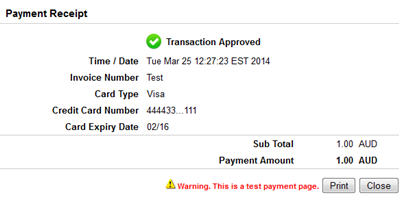Step 3: Send the customer to the SecureFrame payment page
Transaction URLs
You must submit the mandatory set of HTML fields to one of the following SecureFrame URLs for payment processing. Which URL you use will depend on whether you are submitting to SecureFrame’s test or live environment.
Test URL:
<form method="post" action=" https://payment.securepay.com.au/test/v2/invoice>
Live URL:
<form method="post" action=" https://payment.securepay.com.au/live/v2/invoice>
Mandatory Request Fields
The following example contains the mandatory URLs and form fields that must be sent to SecureFrame. These fields are defined in the SecureFrame Reference section.
When the form on your website is submitted, the customer is taken to the secure payment page hosted by SecureFrame. An example is shown in Figure 1.
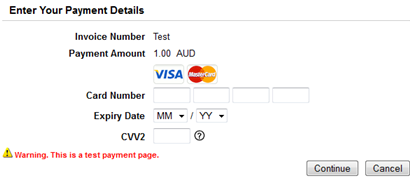
Figure 1: An example SecureFrame payment page.